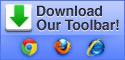- Home
- Google Forms
Plan events, send a survey, in an easy, streamlined way.
You can create a form from your Drive or from any existing spreadsheet.
Create a form from your Drive:
- Click the red Create button, then Form.
- In the form template that opens, you can add any questions you'd like. You can also organize your form by adding headers and dividing your form into several pages.
- If you would like those who complete your form to see a progress bar indicating how much of your form they have completed, check the box labeled as progress bar at the bottom of form pages.
Create a form from a Google spreadsheet:
- While working with a spreadsheet, click the Insert menu and select Form.
- A message will display at the top of the page notifying you that a new form has been created.
- Click Add questions here to begin editing your form, or Dismiss to get rid of this message and continue editing your spreadsheet. (Note: If you dismiss this message, you can edit your form at any time by selecting the Form menu and clicking Edit form.)
Contact us to find out how you can put Google Apps to work for your business!
Related products:
Click on any of the product icons above to learn more about it.